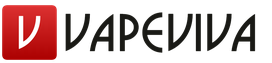How to make a drawing: step-by-step instructions, tips and tricks for making a quality drawing. How to make a drawing or where to make a drawing
The ability to create drawings can be useful to anyone. But if drawing is an engineer's bread, then representatives of other professions often refer to this occupation as something meaningless.
Even if you are going to create something primitive, a brazier, a bench or a beehive, you cannot do without a drawing. With its help, it is easier to understand the sequence of actions, calculate the dimensions, and avoid many mistakes.

In this article we will tell you how to learn how to make drawings, what they are and what you need for this.

Drawing types
Acquaintance with the world of images of objects should begin with the answer to the question, what are the types of drawings. Professional drawing documentation is carried out strictly according to the requirements state standards. Self-activity and creativity are not appropriate, otherwise the drawing will not be able to be read by anyone except its creator.






GOST establishes the following graphic documents:
- detail drawing;
- assembly drawing showing the composition and method of assembly of the structure;
- drawing general view, helping to determine the purpose of individual nodes and the operation of the entire structure;
- theoretical drawing;
- dimensional drawing;
- installation drawing containing information on installing the product at the installation site;
- wiring drawing;
- packing drawing;
- scheme.

Drawing subtleties
When thoughtfully viewing photo drawings, you can find interesting nuances. For example, an assembly drawing can be a document that includes an assembly view.

In this case, in addition to the assembly unit itself, they draw a drawing of foundations, installation sites for foundation or anchor bolts, etc.

In many cases, it is not necessary to draw up a full-fledged drawing of a part, you can limit yourself to a sketch. It is an image without a certain scale, but in compliance with the proportions and standards of GOSTs.

Where does the drawing start?
Like a theater that begins with a hanger, a drawing begins with the ability to build basic views and projections of drawings.

Imagine any object that is placed inside a cube. Each side of this object will give a display (projection) on the faces of the cube parallel to it. In drawing, it is customary to understand the part of the object that the observing person sees.

There are 6 types in total: main or front, right, left, top, bottom and back. The number of views is chosen taking into account an unambiguous understanding of the geometry and shape of the part.


Each type has its own place in the drawing. The top view should be below the main view, and the left view should be placed to the right of the front view. You can not break this rule by placing the views in an arbitrary order.
If you need to depict something on a scale, you can take graph paper. And if we are talking about a sketch, then there are no requirements for paper. A regular piece of paper in a 5x5 mm box will do.


Pencils are classified based on the hardness of their leads into hard (marking T or H) and soft (M or B). Before letter designation there is a number indicating the degree of hardness or softness. The larger it is, the harder or softer the rod.

Some simple tips how to make a drawing on paper with a simple pencil:
- To complete the contours of the subject, choose TM brand pencils.
- Use T-type pencils for dimensioning or extension lines.
- To draw a frame that limits the field of the drawing, a pencil of the M or 2M series is suitable.

We draw in special programs
Methods and instructions on how to make a drawing on a computer are based on the use of a special software(BY).






Advantages of computer drawing:
- you can create drawings of any complexity;
- work both in 2-D and 3-D mode with the creation of visual models;
- in addition to drawing, it is possible to carry out calculations (for strength, for shear);
- Software saves a person from routine, time-consuming work.

The most popular among amateurs and professionals are 3 software environments - AutoCAD, Compass and SolidWorks. The algorithm of work for all of them is approximately the same. To create a document, select "Drawing" with the mouse button.

A window with a standard frame and title block will appear on the screen. Further construction is carried out by selecting commands on the user panel.


An example of creating a drawing manually
Suppose we are faced with the task of drawing a drawing of a rectangular box 100x50x20 mm (length, width and height, respectively), on the upper face of which there is a through hole with a diameter of 40 mm in the center. There is nothing difficult in this if you follow the recommendations below.

A step-by-step master class on how to make a drawing of an object in three forms:
At the first stage, it is necessary to decide which type will be the main one. According to the recommendations, the main view provides the most complete picture of the part.

In our case, this will be the largest face of the box. Therefore, we build a rectangle measuring 100x20 mm, in the center of which we draw a vertical dash-dotted line 30 mm long. This will be the axis of symmetry, which divides the figure into 2 equal parts.




We turn to the top view, mentally imagining what our box looks like from a height. Strictly under the main view, with a small indent from it, we draw a rectangle 100x50 mm. In the center of it, using a caliper, draw a circle with a diameter of 40 mm. Don't forget the axes of symmetry.

On the right side of the main view at the same level we place the view on the left - a rectangle 50x20 mm.

A drawing in three views would be ready if not for one moment: how to understand from our images that the hole is through?

Imagine that it is deaf, i.e. reaches the middle of the part. Then the top view would look the same. In these cases, they do this: on the main and left views, they show the location of the holes with dashed lines. Or they resort to a cut or section of parts.

It remains only to put dimensions. It is recommended to evenly distribute all sizes between views.

Photo drawings on paper and PC











Make a drawing, draw a drawing... Not so long ago, these abilities were almost not available to those who do not have special "spatial thinking". If you are looking for where can i make a drawing then you have come to the right place.
If the drawing is made correctly, by a competent specialist, then for sure the part made according to such a drawing will perform its task with high quality, no matter how obvious it may sound.
The company "Modeler" will make the drawings as quickly as possible. How? For the customer to receive quick drawing, we can:
- use a sample of a product or part (we measure products and parts);
- design and develop new structures and make drawings;
- use working drawings, drawings for the production of products;
- create drawings for quotation.
We design for:





For whatever purpose our customers need draw a drawing, they must understand: our company performs any kind, be it detail drawing, assembly drawing, general view drawing, theoretical, dimensional, assembly, wiring– customers can order all these drawings from the company and expect that they will be completed in at its best, and most importantly:
Need to make drawings? Contact us!

How to make a drawing or where can I make a drawing?
What conditions are necessary for a drawing to be correct and well executed? In order to have confidence in the correctness of the drawing, there is special standard: ESKD. How to make a drawing correctly, taking into account the requirements of ESKD, is taught to all engineers in technical universities. The Modeler Company employs only such engineers: those with a specialized technical higher education.

Of course, you may doubt the correctness of your drawing, but the verification of all drawings made in our company is prescribed in the STO (organization standard) - therefore, let questions like "how to make a drawing" or "how to do good drawing» you don't care anymore!
Make a drawing: price
Now that we've covered a lot of useful information, our potential customers should be left with a few questions: how much does it cost to make a drawing? And further: where to draw?
We are sure that if you read carefully, then question number two has disappeared by itself! Not dropped, and you still think: "Where to make a drawing to order", or "Where can I make a drawing"? Well, of course, in the Modeler Company! And the answer to question number one is this: call us, our managers will tell you, how much does it cost to make a drawing in your situation and for your product.

The main questions that people ask when they need to order drawings are:
- where can i make a drawing?
- how to make drawings with your own hands?
- how to make a drawing with dimensions?
- how to make a simple drawing
Quotation drawing
If our customer is interested in such a popular type of service as drawing for quotation, - then this type of drawings becomes available with the company "Modeler"!
Contact us by phone or fill out an application on the website, and we will contact you. Order a drawing in one click!
Do you need to draw a drawing? Contact us!
Article tags: Make a drawing, draw a drawing, make a drawing of a part, drawings quickly, make a drawing price, how to make a drawing correctly, you need to make a drawing, how much does it cost to make a drawing, where to make a drawing, make a drawing to order, quickly made drawing, how to make a good drawing, where to make drawing, drawing for quotation
Many users may need to draw online. It can be any sketch, diagram, plan or technical illustration that needs to be created on a PC using the appropriate tools. At the same time, the computer may not have the programs necessary for this, which will prompt the user to search the network for online resources that can help create the project the user needs. In this article I will tell you how to make a drawing online, and what services will help us with this.
Let's move on to a direct description of online network services. I note that these services for creating drawings are quite concise compared to professional programs functionality, which, however, may be sufficient to solve many basic tasks.
GLIFFY online editor
This GLIFFY visual editor has a fairly wide range of tools for creating drawings and schematics, including many templates and diagrams for architectural projects, flowcharts, network diagrams and other relevant uses.
To work with this editor, go to cameralabs.org, log in if necessary (authorization via a social network is also available). After that, the editing screen will become available to you, where you can create your drawing.
 The working screen of the editor "GLIFFY"
The working screen of the editor "GLIFFY" On the left are tabs for various templates (you can expand the tab by clicking on it), on top is the toolbar, and on the right is the direct field for creating a drawing.

To save your work, you will need to click on "File" - "Save" (or "Export") at the top.
draw.io service
The English-language draw.io service will help you create a drawing online by drawing various graphs, diagrams and diagrams.
To work with this service, go to the draw.io website. The resource will ask where to save the work you have created (select "Device" to save to your hard drive).
Click on "Create New Diagram" (create a new diagram), select its name, as well as the appropriate template to create on the left.
 Click on "Create New Diagram" to create a new drawing
Click on "Create New Diagram" to create a new drawing Choose a blank initial diagram (Blanc Diagramm) or any of the existing templates for diagrams (charts), engineering diagrams (Engineering), block diagrams (Flowcharts), markup (layout), maps (maps) and other types of templates
Once you have selected a template, click on "Create".
 Left and center part of the "draw.io" editing screen
Left and center part of the "draw.io" editing screen To save the created drawing, click on "File" - "Save as".
Service drawisland.com
Drawisland.com is a simple online drawing service in English. After switching to it, you will find a screen for creating a drawing with a rather limited set of tools. On the left is the toolbar, on top you can select the size of the picture and rotate it 90 or 180 degrees, and on the right you can select the diameter of the drawing tool, as well as switch between layers.
 Working window "drawisland.com"
Working window "drawisland.com" To save the picture you created to disk, click on the "Save" button on the left.
Service knin.com.ua
This service is designed to create a technical plan of a construction site, which can later be saved to your PC. Like most similar services, this service has a set of built-in graphic templates that make the process of creating a technical plan of a room practical and convenient, making it easy to draw a drawing online.
- To start working with this service, go to the site knin.com.ua.
- Specify the dimensions of the room on the top right, and then click on the "Create" button.
- If you need to add another room, then again specify its dimensions and click on "Create".
- After all the necessary premises have been created, click on "Continue".
- After that, various graphic objects will become available to you on the right - windows, walls, interior items, and so on, which you can place on your object.
- Further, as the site plan is created, you can save it to disk by clicking on the "Save" button at the bottom.
 The working window of the service "knin.com.ua"
The working window of the service "knin.com.ua" sketch.io service
"Sketch.io" is another simple English-language resource for building simple drawings, creating graphic sketches and sketches. The functionality of the service is quite simple, and is suitable, first of all, for beginners in creating drawings.
- To work with the service, go to sketch.io.
- On the right is a toolbar with which you can perform all the necessary operations.
- After the drawing is created, click on the "Export" button (floppy disk on top), then on "Save" - "Download".

Programs for drawing
Also in the description online services to create a sketch of the project, you can not ignore a number of popular programs created specifically for such purposes. At the same time, most of them have a paid character, since the functionality of free programs may not be enough to solve professional problems.
- "Autodesk AutoCAD" - one of the most famous computer-aided design (CAD) systems designed to create various kinds drawings, diagrams, graphs. It allows you to create 2D and 3D drawings at a highly professional level, has rich functionality, does an excellent job of rendering 3D objects, and can work with a 3D printer. Work with drawings in DVG, DWF, DXF format is supported;
- "Ascon Compass" is a whole complex software solutions for the implementation of drawing and diagrams, quite popular in the territory of the Russian Federation. These solutions support many formats of electronic drawings, have a large database of attached libraries, and are quite simple and easy to use;
- NanoCAD is a free program for beginners that includes the necessary set of basic tools for designing and creating drawings. The program directs to create mainly 2D drawings, supports working with DWG and DXF drawings, the advantage of the program is the quick output of objects, work with DirectX, and so on.
Conclusion
In this article, I have reviewed several popular services that allow you to implement drawing online. All of them have quite different functionality, generally inferior to their professional stationary competitors (for example, "Autodesk AutoCAD"). If you are just trying your hand at drawing, then I recommend using both the online services I have listed and the mentioned free program “nanoCAD” - the described tools are perfect for gaining basic skills when creating the drawings you need.