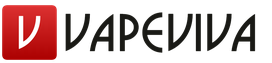How to clean the computer from amigo. How to remove the amigo browser from the computer completely. Cleaning Amigo using third-party programs
Amigo… previously, this word evoked only positive associations in me, but after the advent of the Amigo browser, everything changed, it acquired a new meaning for me.
Before telling how to completely and permanently remove the Amigo browser from the computer I will share my story, I hope it will be instructive.
I was sitting at the computer, it was 4 am. And then suddenly a thought came: "I need to install Excel...". For work - an indispensable thing. I got into the search engine, entered the appropriate search query, chose one of the first results in the search results and clicked "download". The site was "dumb", but I'm used to the fact that Yandex perfectly forms the issue and removes sites with viruses from the search. Ah, how wrong I was...
After I launched the downloaded archive, an extremely unpleasant surprise awaited me. Shortcuts started to appear on the desktop… a lot. Amigo, Odnoklassniki, Protect Defender, Comet, Mile.ru. And this is not a complete list of the icons that appeared, only those that I remember. And this is not the worst, much worse was the fact that the Avast antivirus 7 times displayed a message about blocking viruses. Catastrophe.
In emergency mode, I completed all possible processes through the task manager, disconnected from the Internet, as the heavy load on the processor clearly showed that the installation process had not yet been completed and new “nishtyachki” would appear.
And all this at 4 in the morning, I wanted to sleep terribly. That is, for you to understand, the installed Amigo browser turned out to be the least of the problems.
Summary of this story:
- Don't trust search engines 100%;
- Be sure to install an antivirus, at least the same free Avast;
- In the case of a similar situation, you need to disconnect from the Internet and end all third-party processes through the task manager;
- Never download or install anything at 4 am 🙂 .
I learned this lesson once and for all.
How to get rid of Amigo in Windows 7
There are several options for events, each of which has its own how to get rid of amigo browser:
- Just installing the Amigo browser, nothing else.
- My version.
Amigo installs itself - how to remove forever
If you have the first case, then here's what to do:
Go to "Start - Control Panel - Uninstall a program", find Amigo there and double-click on it to remove it. Uninstallation should be done in this way, since if you simply remove the shortcut from the desktop, then the program itself will remain.
You can also enter the "Uninstall a program" menu by typing in the "Start" menu in the search "Uninstall a program" (Works on Windows 7 and higher).
You also need to remove the Mail.ru Updater, if it exists, since it is because of it that Amigo can recover itself.
For safety net, you can go to "Start", enter the command MsConfig, go to the "Startup" tab and uncheck Mail.ru Updater.
Well, now I will tell you how I managed to remove the Amigo browser, Mile.ru, other programs and get rid of the viruses that got on the computer in my case.
- I did not restart the computer in safe mode, as I was afraid that viruses could penetrate deeper into the system.
If, after installing this "Gentleman's Set", a PC reboot was made, then it is better to reboot in safe mode with loading network drivers.
For those who are not in the know, this can be done by pressing the F8 key when the PC boots up. - You need to go to "Start - Control Panel - Uninstall a program" and remove all new programs. Finding them is not difficult, you just need to pay attention to the date of their installation.
- Be sure to install Avast and do a full computer scan.
- Install Dr.Web CureIt . An excellent healing utility that helps to clean your computer of malware.
- Download Malwarebytes Anti-Malware . Another good antivirus.
- Download AdwCleaner and scan your PC. It will delete folders created by programs and clean up the registry.
I admit, I missed the 4th point, however, I highly recommend that you use this utility, there is no such thing as too much security.
After all operations, you can remove antiviruses, leaving only Avast.
Hopefully article: "How to remove the Amigo browser from the computer completely" was helpful to you.
Mail.ru is currently intensively developing its own search service. Following the leaders of this direction, Google and Yandex, the Mail.ru mailer followed suit and began to improve the search direction using its own browser called Amigo. This is carried out by rather aggressive methods, in which the browser is installed on users' computers under any pretext. Many people do not like it and immediately after installation, most users try to remove the Amigo browser.
How to uninstall Amigo browserAmigo browser is removed in the standard way, which is used to remove any other programs in operating systems of the Windows family.
 After a few seconds, the browser and all data related to it, including shortcuts on the desktop and in the quick launch panel, will be deleted from the computer. So recommends deleting Amigo browser instructions on the website of Mail.ru itself. In practice, all this looks a little different, and after a while the Amigo browser may appear on your computer again, which you will be gladly informed about in the welcome window.
After a few seconds, the browser and all data related to it, including shortcuts on the desktop and in the quick launch panel, will be deleted from the computer. So recommends deleting Amigo browser instructions on the website of Mail.ru itself. In practice, all this looks a little different, and after a while the Amigo browser may appear on your computer again, which you will be gladly informed about in the welcome window. 
To prevent this from happening, you need to disable the running installer program "accidentally" forgotten when you delete the browser, despite the user's desire to completely uninstall the browser. This can be done in the following way.
 As a result of these actions, the Amigo browser installer program will refuse to be disabled and will never again be able to install it on your computer without your permission. For a guaranteed result, you can also delete the installer program itself along with the folder in which it is located in Windows 7/8 operating systems at C:\Users\%usersname%\AppData\Local\MailRu\, Where %username% must be changed to your own username.
As a result of these actions, the Amigo browser installer program will refuse to be disabled and will never again be able to install it on your computer without your permission. For a guaranteed result, you can also delete the installer program itself along with the folder in which it is located in Windows 7/8 operating systems at C:\Users\%usersname%\AppData\Local\MailRu\, Where %username% must be changed to your own username. Hello Dmitry! Question.How to remove Amigo browser from computer?
In a nutshell, I'll tell you how I downloaded this browser instead of another program, this will be a lesson for many.
I needed an operating system optimizer and on one site I saw this ad. I decided to download the optimizer and clicked on the “Download for free” button, as a result I downloaded and installed the Amigo browser into my system ...
How to remove Amigo from the computer

Hello friends! You have no idea how many times I have removed the Amigo browser from the computers of my friends, relatives and clients. The most interesting thing is that there are a lot of different installers for this browser on the net, and the most harmless one can be downloaded from the official website of the Amigo developers. In this case, the browser will also misbehave on your computer, but you can remove it in the usual way, using the "Uninstall or change a program" panel. But if Amigo was installed on your system without your knowledge, then the browser was installed in the form " batch install» along with some other unwanted program and you need to remove them together. More oftenAmigo is installed along with another malicious browser« Zaxar Games Browser" and an incomprehensible serviceMailRuUpdater (from which he himself disowned a long time ago mail.ru) , if you find these programs in the startup of your operating system, then for sure there will be a couple more viruses and a few unknown (and most importantly useless) registry cleaners and Windows optimizers. In this case, all this"good » must be deleted along withAmigo and it's pretty easy to make.
Task Manager-->Startup. As you can see, together with Amigo, the MailRuUpdater service is in the system startup.
"Amigo" is the brainchild of a major brand Mail.ru. Most often, it happens that the user is thinking about deleting this browser, and there are several reasons for this. For example, the principle of software distribution. He is, to put it mildly, not honest.
The second point is the presence of various Mail.ru Updaters that "live their own lives" and other related software. Some well-established antiviruses even consider the browser to be malware and “demolish” it from the PC without hesitation. If you are also concerned about having a "Friend" on your computer, read on. Today we will tell you how to remove Amigo completely and permanently.
Sometimes removing Amigo and all its components is not as easy as regular software. Therefore, the instruction below will be executed in the form of a certain algorithm that must be applied until the "guest" "leaves" Windows. Accordingly, if the previous option did not help, move on to the next, more effective method, etc.
Using Windows Tools
Recently, Mail.ru's software distribution policy has become less aggressive. In this regard, sometimes the built-in tools of the operating system are enough to remove Amigo.
The examples shown in this article are based on Windows 10. However, on earlier operating systems (Windows XP, 7 or 8), the algorithm will be similar.
- The uninstall tool for any software in operating systems from Microsoft is located in the control panel. We launch it by typing the name in the search and selecting the desired item from the issue.
- Next, click on the menu item "Uninstall programs".
- A list of all installed applications will open. Select "Amigo", right-click on it and click "Delete".
- In order for all remnants to be deleted along with the browser, check the box opposite the item marked with the number "1", then click "Delete".
- After that, our "Friend" will be removed from the PC or laptop. It's missing from Programs and Features.
But this method does not always help. Often, not only when installing Amigo, but also when installing other software, traces remain on the disk and in the Windows system registry that take up space and slow down the computer.
Moreover, sometimes the program “pretends” that it is being deleted, but actually leaves a record, which then loads the services on its own and without your knowledge. Next, we will tell you how to clean your PC of such "tails" and remove "Amigo" forever.
Automatic scanning with third party software
The easiest way is to erase the objectionable program and clean up the remnants after it with the help of special software tailored for such issues. Below we will talk about two such utilities and show how to work with them.
Revo Uninstaller
Let's start with the most popular and widely used product from the VS Revo Group brand. So, let's start installing the program and working with it:
- First, go to the official website of Revo Uninstaller and download the installation distribution. When the file is on the PC, run it.
The program is paid, but the trial period available here is enough to remove Amigo from our computer.
- From the drop-down list, select the Russian language and press the button marked with the number "2".
- By checking the box on the specified position, we accept the terms of the license agreement, then click on "Next".
- At this stage, if necessary, you can change the installation directory. To do this, there is a button "Browse". We will leave everything as it is and just click on the button marked in the screenshot below.
- If you need a program launch icon on your desktop, check the box on the only item and move on.
- Everything is ready to install Revo Uninstaller. Click the button circled in red.
- Next comes the installation itself. We are waiting for its completion.
- If we check the box next to "Run Revo Uninstaller", the program starts automatically. But before that, click "Finish".
After the installation is correctly completed, we proceed to a simple instruction for removing Amigo from a PC:
- Select the desired item in the Revo window.
- Click on the button located on the top panel of the utility.
- We check the box in the standard uninstaller that starts automatically and click on "Delete".
- When the regular uninstaller is finished, you will have the opportunity to select the scanning mode for the remaining files. We recommend choosing the "Advanced" algorithm. Only he is able to clean up the PC. Click "Scan" to confirm.
- A scan will begin that looks for residues related to "Amigo" on the computer's hard drive and in the system registry.
- As a result, we see a list of all found keys. To remove them, click the button labeled "Select All".
- When the entries are selected, click on "Delete".
- It remains only to confirm our intentions by pressing the button marked in the screenshot below.
- As a result, the "Amigo" entry will be deleted from Revo and from the computer completely.
Consider another utility that can remove Amigo and all its components from a computer or laptop in automatic mode.
Your Uninstaller
Another program for completely removing software from a PC and cleaning up uninstallation traces is Your Uninstaller. Consider how to install it, and show an example of removing "Amigo".
- You can download the application on its official website. When the file is on our PC, run it.
- Installation will begin by clicking on the button marked in the screenshot.
- Just like in the case of Revo Uninstaller, we can assign an installation folder. This can be done using the "Browse" button, and when the path is configured, click "Next".
- The installation will take approximately 5-20 seconds, depending on the power of your computer.
- We complete the installation by clicking the button below.
We can also check the checkboxes for checking for updates and automatically starting the program.
So, our application is installed, let's figure out how to work with it:
- First of all, we will be reminded that this software is paid. But there is also a trial period, which will allow you to clean Amigo without haste. In our case, click "Continue ...".
- We select the program that we want to delete, and press the button marked with the number "2".
- We select the scanning mode, in our case it is “Super mode” and now you will understand why:
- "Built-in-Mode" - launches the built-in software removal tool. Scanning is not performed either on the PC hard drive or in its registry;
- "Safe Mode" - This mode provides for the launch of a regular uninstaller and the subsequent superficial scanning of the file system and registry (it works quickly);
- "Normal Mode" - Works more slowly. Scanning is more thorough, its depth both in the registry and in the FS is increased (it works slower than "Safe Mode");
- "Super Mode" - a full scan that guarantees the discovery of all residues from the removal of any Windows software (the slowest mode).
You shouldn't worry about scanning speed - on more or less modern computers, searching for problems takes less than a minute.
- When the scanning mode is determined and the "Next" button is pressed, the regular Amigo uninstaller will start. We need to check the box in its place and click the button marked with an arrow.
- As soon as the standard deletion comes to an end, the scanner will start your Uninstaller. It works in two stages and first checks the registry and then scans the disk.
- In the next step, you will see a list of all found issues. Select all lines and click Next.
- We are waiting for the removal to complete.
- It remains only to click the "Finish" button.
Ready. The "smart" program completely removed "Amigo" from our computer and cleaned up the remaining "tails".
As a result, we consider it necessary to inform you about one significant drawback of automatic uninstallers: the fact is that sometimes the program cannot correctly determine the ownership of a particular file or registry key. And since it runs as an administrator and scans the system registry, significant damage can be done to the operating system.
AdwCleaner
- You can download the Malwarebytes product from its official website. Next, run the setup file.
- We accept the license agreement by clicking on the indicated button.
- When the program starts, press the big button labeled "Scan".
- The process of checking your PC or laptop for malware will begin. We are waiting for its completion.
- Next, we will be shown a list of found dangers. As you can see, Mail.ru and, in fact, Amigo fell under disfavor. We tick off those programs that we want to remove, and press the button marked with a frame.
Attention! Before continuing, close all running programs and save their data. After clicking on the clear button, a reboot will follow, which will be impossible to cancel.
- The cleaning of the PC from malicious files and any traces of them will begin. We are waiting for the completion of the process.
- At the end of the scan, we just have to click on "Restart".
- When the computer restarts, we will see a virus removal report that contains the scan time and the number of problems found.
If you click the button labeled "View log" (located at the bottom of the window), a text document will open in which you will find a detailed log of the program.
CCleaner
There is another way that will help clear the startup of our computer from unnecessary programs that could be left there. Consider how to download the utility and how to work with it:
- Download the latest Russian version of CCleaner on its home page and run the resulting file.
- On initial stage select the Russian language by opening the menu marked with the number "1".
- Confirm the action by clicking on the button marked in the screenshot.
Ready. Now the product from Mail.ru is also removed from the autorun of our Windows computer.
Manual cleaning
If the problem persists after using automated removal methods, you can resort to manual cleaning.
Since Amigo tails can remain both on the disk and in the system registry, we will delete them both there and there.
- We launch the regular explorer by clicking on its icon on the taskbar.
You can open the file manager in earlier operating systems through the "My Computer" shortcut on the desktop or in the "Start" menu.
- We go to the point marked in the screenshot below, and, using the search, we are looking for the remains of "Amigo".
- When traces are found, select them and use the right-click context menu to delete them.
Be careful not to delete the files you need.
The disk is cleared, we proceed to work with the registry.
Checking the registry
You can work with the registry using the tool built into Windows. Follow our step by step guide:
Using a combination of "hot" buttons
- We sequentially delete all branches and keys that once belonged to the product from mail.ru. You can use the context menu for this. Then we repeat the search and so on until there are no traces of "Amigo" left in the registry.
- Since the program name can also be written in English, we repeat the search with "Amigo".
Ready. Now the disk and registry of our computer are clean.
Conclusion
In the process of writing the article and deleting "Amigo" different ways we came to the conclusion that Mail.ru has abandoned its former aggressive distribution of its software and concluded that now its product is removed very simply and leaves almost no traces in the system.
But despite our opinion, you yourself can do what is shown in the instructions. In addition, all the described algorithms are suitable for other software that we want to remove completely and permanently. In most cases, it will be enough just to use the functionality of Revo Uninstaller, but sometimes you have to work with your hands.
Video instruction
For greater completeness of what was written above, we suggest watching a video dedicated to the topic under consideration.
Hello dear readers of the blog site. Due to ignorance and inattention, when installing third-party software, users bring unnecessary programs to the computer. Those in turn are viruses or annoying utilities. Recently, the mail.ru company has been trying to promote its product called Amigo in this way. In this article, I will try to tell you how to deal with such low-quality software and how to remove Amigo from your computer.
If you are reading this article, then you have probably encountered the problem of having a third-party browser on your device. This product simply interferes with normal operation.
It does not matter how this miracle got on your computer. However, it can take a lot of effort to completely remove Amigo Browser from your computer. Even if you managed to remove it through the Programs and Features panel, then no one is safe from its reappearance.
Next, I will tell you how to remove Amigo completely, tell you how he could get to you and how to avoid his appearance again.
In order to avoid the possible installation of malignant software, I also advise you to get a good antivirus. Read about it on my blog pages.
Uninstall Amigo through the Programs and Features panel
The first step is to go to the Programs and Features control panel. You can make this transition through Start-Control Panel-Programs and Features. You will be given a list of software that is installed on your computer.

We find the browser we hate in the list, hover over it with the mouse cursor, select it and click delete. Then the usual procedure will follow. However, the possibility of not completely removing remains. If this browser was installed on the PC, then most likely you have Mail.ru Updater installed. He, in turn, is responsible for updating his products and can reload Amigo. We also need to get rid of him.
How to remove Amigo from the computer completely (remove traces and tails)
As described above, first try to find Mail.ru Updater in the Programs and Features control panel. And delete in the same way as the browser itself.
Next, open the task manager and see if it is in the running processes. You can open the task manager in Windows 7 by pressing the keys Ctrl+Shift+Esc, in Windows 8 and 8.1 keyboard shortcut Win+X, and then select the "Processes" tab.

If you find the desired Mail.ru Updater process, then right-click on it. A window will appear in which you need to select "Open file storage location", after which the folder with the file will open.

Without closing this folder, we return to the task manager, right-click on the process and select "End Process". After that, in the folder that you have left open, delete the Mail.ru Updater file.
The last operation will be to remove the file from startup. Pressing the Ctrl + R keys will open the "Run" window, in which you need to enter the command msconfig and press Enter. A new System Configuration window will open. In it, you need to select the "Startup" tab and then uncheck the program.

After all the operations done, we reboot the device and are glad that it turned out to be quite simple to remove Amigo from the computer.
At the beginning of the article, I promised to tell you where such unnecessary programs appear on the computer. Often, when installing software, the user does not pay attention to what is loaded in the kit. additional programs. To avoid unwanted installation, try to carefully read all the information during installation. At one of the stages, remove additional checkmarks indicating an unnecessary installation.
The information described in this article on how to remove Amigo from a computer running under operating system windows 7 is associated with manual user actions, however, there are many additional utilities that allow you to carry out such operations in automatic mode and, accordingly, remove all tails and traces without the participation of a PC operator. I will try to write a detailed article about these wonderful additions soon, so do not forget to subscribe to my blog to stay up to date.